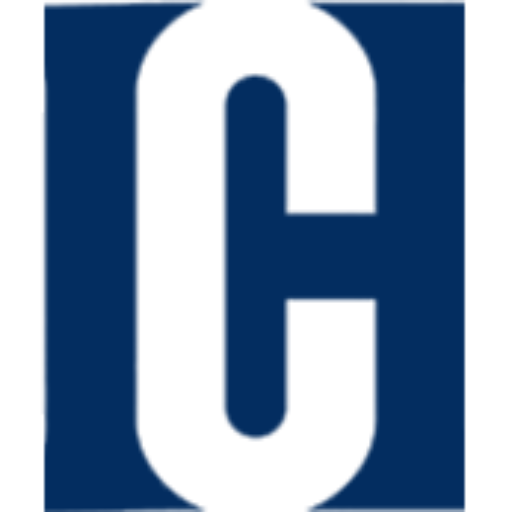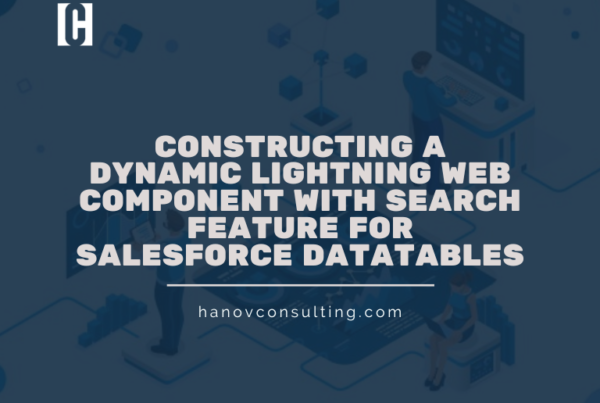1. What’s the purpose of muting a permission set in a permission set group?
The purpose of muting a permission set in a permission set group is to deactivate or disable specific permissions or settings within that group, without affecting the other permission sets in the group. This allows for targeted changes to be made to a specific permission set, without impacting the permissions of the other permission sets in the group.
2. What is a Junction Object in Salesforce?
A junction object is a type of object in Salesforce that is used to create a many-to-many relationship between two objects. This is useful when you want to track the relationship between two objects, but you don’t want to create a separate object for each relationship.
For example, let’s say you have a table of customers and a table of products. You could create a junction object called “customer_product” to track which customers have purchased which products. This would allow you to easily generate reports on which products are popular with which customers.
Junction objects can also be used to create more complex relationships between objects. For example, you could create a junction object called “employee_project” to track which employees are working on which projects. This would allow you to easily generate reports on which employees are working on which projects, and how much time they are spending on each project.
Junction objects are a powerful tool that can be used to create complex relationships between objects in Salesforce. They can be used to improve the reporting capabilities of your Salesforce org, and to make it easier to track the relationships between different objects.
3. How many Lookup Relationship (LR) fields can be created in an object?
The limit for creating Lookup Relationship (LR) fields in an object is 40.
4. What is a Roll-up Summary field?
Roll-up summary fields are used to compute values from associated records, typically found in a related list. They allow you to present a value in a master record by evaluating field values within a linked detail record. The detail record must have a master-detail relationship with the master record.
5. How can a Roll-up Summary field be created, and what are the limits?
To create a roll-up summary field, go to the object’s detail page, click the “Fields” tab, and then click the “New” button. In the “Field Type” dropdown, select “Roll-Up Summary.”
The maximum number of Roll-Up Summary fields per object was initially 10, but in the Winter ’16 release, this was raised to 25. However, the hardcoded upper limit for roll-up summary fields on a single object remains 40.
6. Exploring Various Report Types in Salesforce
Reports are a crucial tool for providing management with valuable insights. They are essential for tracking progress toward goals, optimizing revenue, and managing expenses. Reports also serve the purpose of identifying trends, offering an advantageous edge for profit growth.
Salesforce offers four report types:
Matrix Report: This type of report is structured by grouping records in both rows and columns. It is used when analyzing data from two distinct, unrelated dimensions, such as date and product.
Example: Summarize opportunities by account horizontally and by month vertically.
Summary Report: This type of report lists data with groupings and subtotals. It is ideal for cases requiring subtotals based on specific field values or when a hierarchical grouping is necessary.
Example: Subtotaled opportunities for your team categorized by owner and sales stage.
Tabular Report: This type of report details company data in a table format. It is perfect when a straightforward list or itemized list with a grand total is required.
Example: Used for listing all accounts, opportunities, contacts, and more.
Joined Report: This type of report is created by merging any combination of reports, such as a combination of a matrix report and a summary report, or matrix and tabular reports.
Example: Develop a report displaying opportunity, case, and activity data for accounts.
7. How can records be shared in various ways?
There are several ways to share records in Salesforce, each with its own advantages and disadvantages.
Role Hierarchy:
The role hierarchy is a simple and effective way to share records. Users higher in the hierarchy can access records owned by users lower in the hierarchy. This makes it easy to share records with a large group of users, but it can be difficult to manage if the hierarchy is complex.
Organization-Wide Defaults (OWD):
OWD allows you to set the default sharing settings for all records of a particular object. This can be useful if you want to ensure that all records of a particular object are shared with a certain group of users. However, OWD can be difficult to manage if you have a lot of different objects and sharing requirements.
Manual Sharing:
Manual sharing allows you to share records with specific users or groups. This is a good option if you want to share records with a small group of users or if you want to have more control over who can access certain records. However, manual sharing can be time-consuming if you have a lot of records to share.
Criteria-Based Sharing Rules:
Criteria-based sharing rules allow you to share records based on certain criteria, such as the record owner, the record type, or the value of a particular field. This is a good option if you want to share records with a group of users who meet certain criteria. However, criteria-based sharing rules can be complex to set up and manage.
Apex Sharing:
Apex sharing allows you to share records using Apex code. This is a good option if you need to share records in a way that is not supported by the other sharing methods. However, Apex sharing can be complex to develop and maintain.
8. What does “Queue” mean in Salesforce?
A Queue in Salesforce allows teams that collaborate on tasks to prioritize and allocate records. You have the flexibility to determine when queue members receive email notifications, and you can create an unlimited number of queues.
9. What’s the concept of a “Public Group”?
A Public Group in Salesforce refers to a collection of users. These groups can include individual users, other groups, users within a specific role or territory, or users within a role or territory along with all users below that position in the hierarchy.
10. Explain Static vs. Dynamic Dashboards in Salesforce
A Comparison Static Dashboards:
Default dashboards are accessible to all users.
Present organization-wide data to a group of users.
Dynamic Dashboards:
Display data customized for a particular user.
Show specific user-centric data like closed sales, converted leads, etc.
Cannot be scheduled for automatic data refresh. Real-time data is displayed when the dashboard is opened, preventing scheduling.