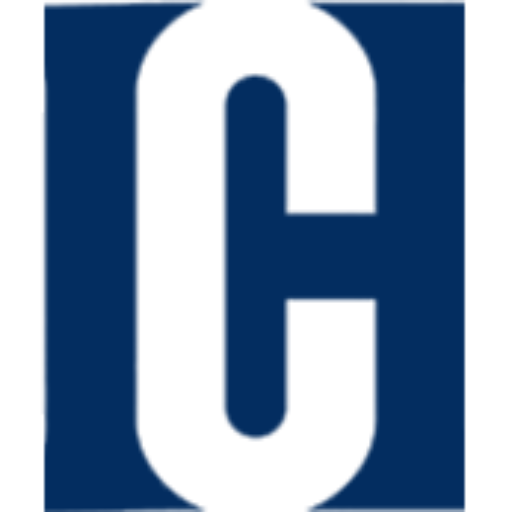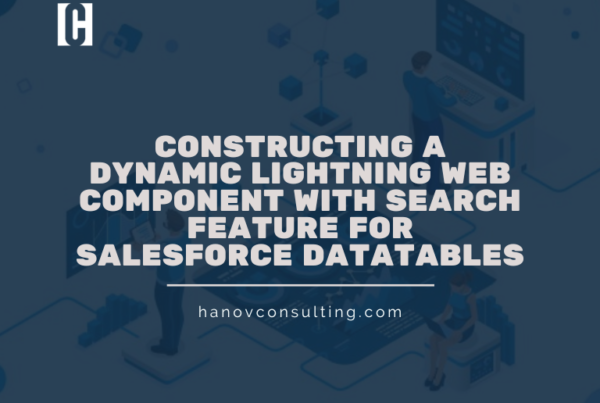Multi-Factor Authentication Assistant in Salesforce
Salesforce is a widely-used cloud-based Customer Relationship Management (CRM) software that helps businesses manage customer interactions and automate business processes. As data security becomes increasingly important, many organizations are implementing Multi-Factor Authentication (MFA) to enhance their security posture. MFA is an additional layer of security that requires users to provide multiple forms of identification before being granted access to a system or application.
Salesforce provides an MFA assistant that allows users to set up and manage MFA for their accounts. In this blog post, we will explore how to use the MFA assistant in Salesforce.
Getting Started with Multi-Factor Authentication
To get started with MFA, you need to enable it in Salesforce. To do this, follow these steps:
- Log in to your Salesforce account.
- Click on the gear icon in the upper right corner and select “Setup.”
- In the left-hand menu, navigate to “Security” and select “Session Settings.”
- Scroll down to “Multi-Factor Authentication Settings” and click “Edit.”
- Check the box next to “Enable multi-factor authentication for your organization” and click “Save.”
Setting Up Multi-Factor Authentication
After enabling MFA, you can set it up for your account. To do this, follow these steps:
- Click on your user name in the upper right corner and select “My Settings.”
- In the left-hand menu, navigate to “Personal” and select “Advanced User Details.”
- Scroll down to “Two-Factor Authentication” and click “Edit.”
- Select your preferred authentication method: Salesforce Authenticator, Google Authenticator, or a hardware token.
- Follow the instructions for your selected authentication method to complete the setup process.
Using Multi-Factor Authentication
Once MFA is set up for your account, you will be prompted to enter your additional authentication factor when logging in to Salesforce. The MFA assistant provides a few different options for authentication:
- Salesforce Authenticator: This is a mobile app that generates a time-based, one-time password (TOTP) that you enter along with your username and password.
- Google Authenticator: This is another mobile app that generates a TOTP that you enter along with your username and password.
- Hardware token: This is a physical device that generates a TOTP that you enter along with your username and password.
In addition to these options, Salesforce also supports SMS-based authentication and voice-based authentication.
Conclusion
Multi-Factor Authentication is an important security measure that can help protect your Salesforce account from unauthorized access. By using the MFA assistant in Salesforce, you can easily set up and manage MFA for your account. Whether you choose to use a mobile app, hardware token, or other authentication method, MFA provides an additional layer of security that can help keep your data safe.